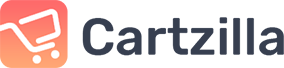 Buy now
Buy now
Accordion
Vertically stacked list of headers that can be clicked to reveal or hide content associated with them.
Basic example
This is the first item's accordion body. It is hidden by default, until the collapse plugin adds the appropriate classes that we use to style each element. These classes control the overall appearance, as well as the showing and hiding via CSS transitions. You can modify any of this with custom CSS or overriding our default variables. It's also worth noting that just about any HTML can go within the
.accordion-body, though the transition does limit overflow.This is the second item's accordion body. It is hidden by default, until the collapse plugin adds the appropriate classes that we use to style each element. These classes control the overall appearance, as well as the showing and hiding via CSS transitions. You can modify any of this with custom CSS or overriding our default variables. It's also worth noting that just about any HTML can go within the
.accordion-body, though the transition does limit overflow.This is the third item's accordion body. It is hidden by default, until the collapse plugin adds the appropriate classes that we use to style each element. These classes control the overall appearance, as well as the showing and hiding via CSS transitions. You can modify any of this with custom CSS or overriding our default variables. It's also worth noting that just about any HTML can go within the
.accordion-body, though the transition does limit overflow.<!-- Basic accordion -->
<div ngbAccordion #acc="ngbAccordion" activeIds="ngb-panel-0">
<div ngbAccordionItem>
<h2 ngbAccordionHeader>
<button ngbAccordionButton>Accordion Item #1</button>
</h2>
<div ngbAccordionCollapse>
<div ngbAccordionBody>
<ng-template>
This is the first item's accordion body. It is hidden by default, until the collapse plugin adds the appropriate
classes that we use to style each element. These classes control the overall appearance, as well as the showing
and hiding via CSS transitions. You can modify any of this with custom CSS or overriding our default variables.
It's also worth noting that just about any HTML can go within the .accordion-body, though the transition does
limit overflow.
</ng-template>
</div>
</div>
</div>
<div ngbAccordionItem>
<h2 ngbAccordionHeader>
<button ngbAccordionButton>Accordion Item #2</button>
</h2>
<div ngbAccordionCollapse>
<div ngbAccordionBody>
<ng-template>
This is the second item's accordion body. It is hidden by default, until the collapse plugin adds the appropriate
classes that we use to style each element. These classes control the overall appearance, as well as the showing
and hiding via CSS transitions. You can modify any of this with custom CSS or overriding our default variables.
It's also worth noting that just about any HTML can go within the .accordion-body, though the transition does
limit overflow.
</ng-template>
</div>
</div>
</div>
<div ngbAccordionItem>
<h2 ngbAccordionHeader>
<button ngbAccordionButton>Accordion Item #3</button>
</h2>
<div ngbAccordionBody>
<ng-template>
This is the third item's accordion body. It is hidden by default, until the collapse plugin adds the appropriate
classes that we use to style each element. These classes control the overall appearance, as well as the showing
and hiding via CSS transitions. You can modify any of this with custom CSS or overriding our default variables.
It's also worth noting that just about any HTML can go within the .accordion-body, though the transition does
limit overflow.
</ng-template>
</div>
</div>
</div>
Flush example
This is the first item's accordion body. It is hidden by default, until the collapse plugin adds the appropriate classes that we use to style each element. These classes control the overall appearance, as well as the showing and hiding via CSS transitions. You can modify any of this with custom CSS or overriding our default variables. It's also worth noting that just about any HTML can go within the
.accordion-body, though the transition does limit overflow.This is the second item's accordion body. It is hidden by default, until the collapse plugin adds the appropriate classes that we use to style each element. These classes control the overall appearance, as well as the showing and hiding via CSS transitions. You can modify any of this with custom CSS or overriding our default variables. It's also worth noting that just about any HTML can go within the
.accordion-body, though the transition does limit overflow.This is the third item's accordion body. It is hidden by default, until the collapse plugin adds the appropriate classes that we use to style each element. These classes control the overall appearance, as well as the showing and hiding via CSS transitions. You can modify any of this with custom CSS or overriding our default variables. It's also worth noting that just about any HTML can go within the
.accordion-body, though the transition does limit overflow.<!-- Flush accordion. Use this when you need to render accordions edge-to-edge with their parent container -->
<ngb-accordion #acc="ngbAccordion" activeIds="ngb-panel-0"">
<div ngbAccordionItem>
<h2 ngbAccordionHeader>
<button ngbAccordionButton>Accordion Item #1</button>
</h2>
<div ngbAccordionCollapse>
<div ngbAccordionBody>
<ng-template>
This is the first item's accordion body. It is hidden by default, until the collapse plugin adds the appropriate
classes that we use to style each element. These classes control the overall appearance, as well as the showing
and hiding via CSS transitions. You can modify any of this with custom CSS or overriding our default variables.
It's also worth noting that just about any HTML can go within the .accordion-body, though the transition does
limit overflow.
</ng-template>
</div>
</div>
</div>
<div ngbAccordionItem>
<h2 ngbAccordionHeader>
<button ngbAccordionButton>Accordion Item #2</button>
</h2>
<div ngbAccordionCollapse>
<div ngbAccordionBody>
<ng-template>
This is the second item's accordion body. It is hidden by default, until the collapse plugin adds the appropriate
classes that we use to style each element. These classes control the overall appearance, as well as the showing
and hiding via CSS transitions. You can modify any of this with custom CSS or overriding our default variables.
It's also worth noting that just about any HTML can go within the .accordion-body, though the transition does
limit overflow.
</ng-template>
</div>
</div>
</div>
<div ngbAccordionItem>
<h2 ngbAccordionHeader>
<button ngbAccordionButton>Accordion Item #3</button>
</h2>
<div ngbAccordionBody>
<ng-template>
This is the third item's accordion body. It is hidden by default, until the collapse plugin adds the appropriate
classes that we use to style each element. These classes control the overall appearance, as well as the showing
and hiding via CSS transitions. You can modify any of this with custom CSS or overriding our default variables.
It's also worth noting that just about any HTML can go within the .accordion-body, though the transition does
limit overflow.
</ng-template>
</div>
</div>
</div>